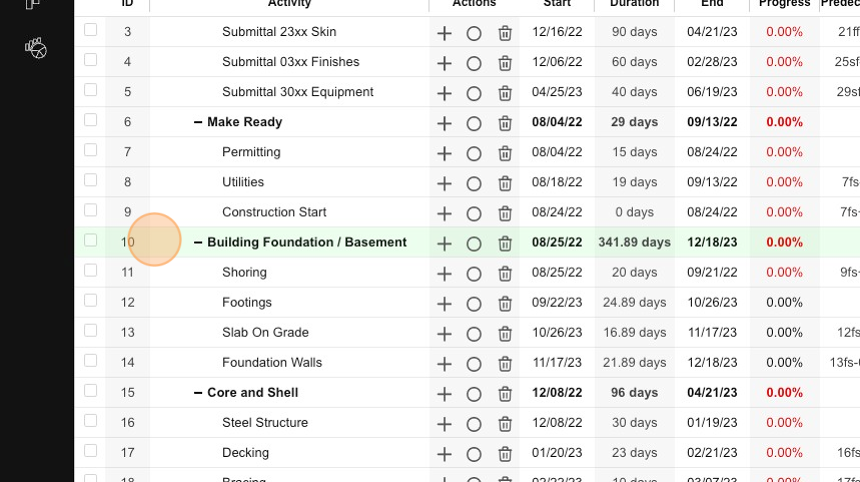- Knowledge Base
- Getting Started
- Step-By-Step Guides
How to Copy & Paste Activities in Outbuild?
Copy & Paste can be utilized in both the Master Schedule and Lookahead, in the same schedule and across different schedules in Outbuild
To quickly select a range of activities, hold the Shift key while selecting the first activity and the last activity instead of selecting each line item.
1. Select the activities that you want to copy by clicking on the check box to the left of the activity.
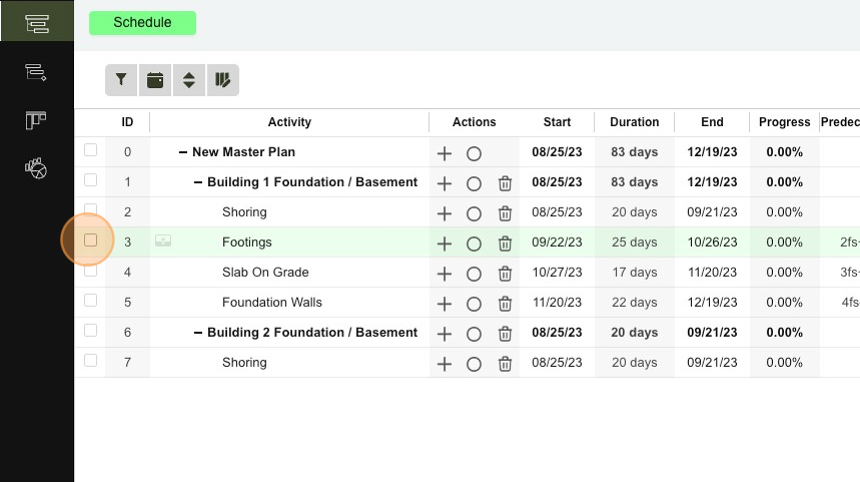
2. You can copy up to 100 activities at a time, and you can choose groups of activities by selecting bold line items.
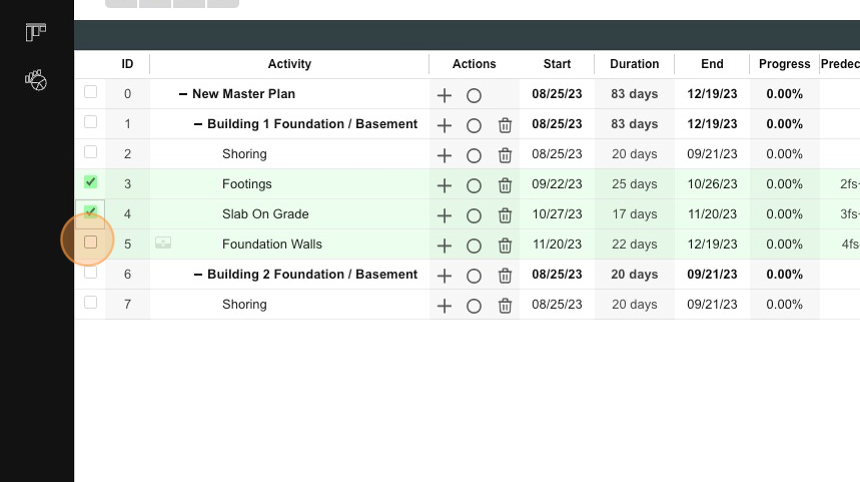
3. Once your selections are complete, Press [[ctrl]] + [[c]] for Windows or [[cmd]] + [[c]] for Mac on your keyboard.
4. Now click on the activity that you want the copied activities to be pasted under.
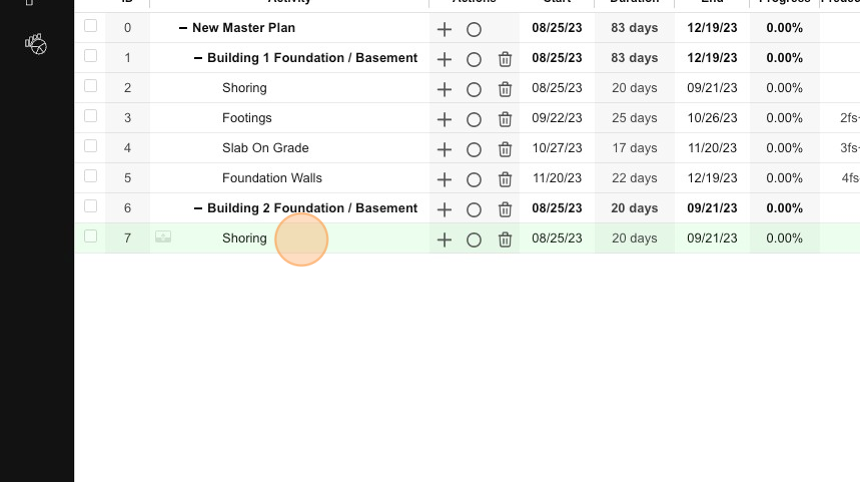
5. Now press [[ctrl]] + [[v]] for Windows or [[cmd]] + [[v]] for Mac on your keyboard.
6. To paste the copied activities to another stage, navigate to the other stage by selecting the stage in the second drop-down menu at the top.
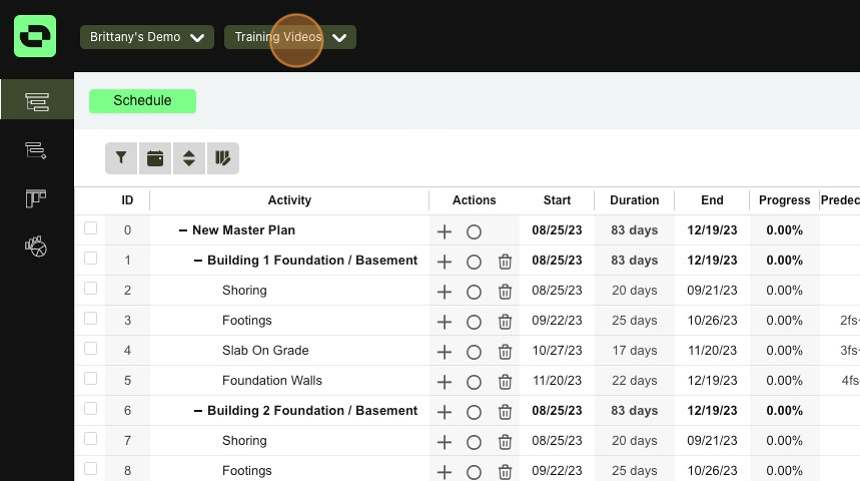
7. This drop-down will display all of the stages for the project. Click on the desired stage.
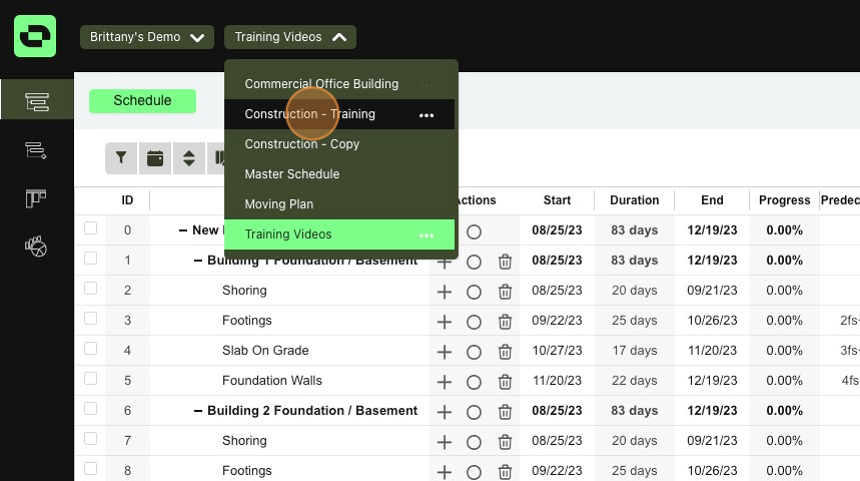
8. Click on the activity where you want the copied activities to be pasted under.
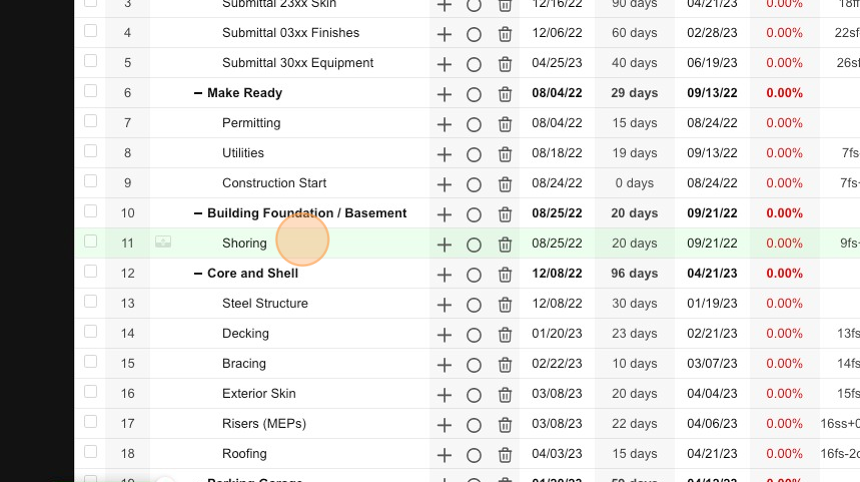
9. Now press [[ctrl]] + [[v]] for Windows or [[cmd]] + [[v]] for Mac on your keyboard.
10. You have now saved time building your schedule by utilizing the Copy & Paste feature in Outbuild.