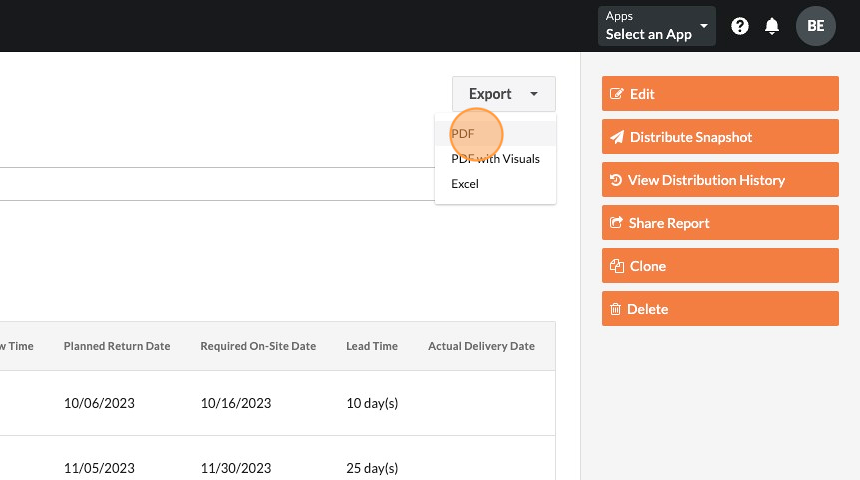How to Create a Procurement Log in Procore?
Utilizing Submittals created in Procore and synced to Outbuild, you can easily create a Procurement Log following these steps.
1. From Procore, navigate to your Project Tools
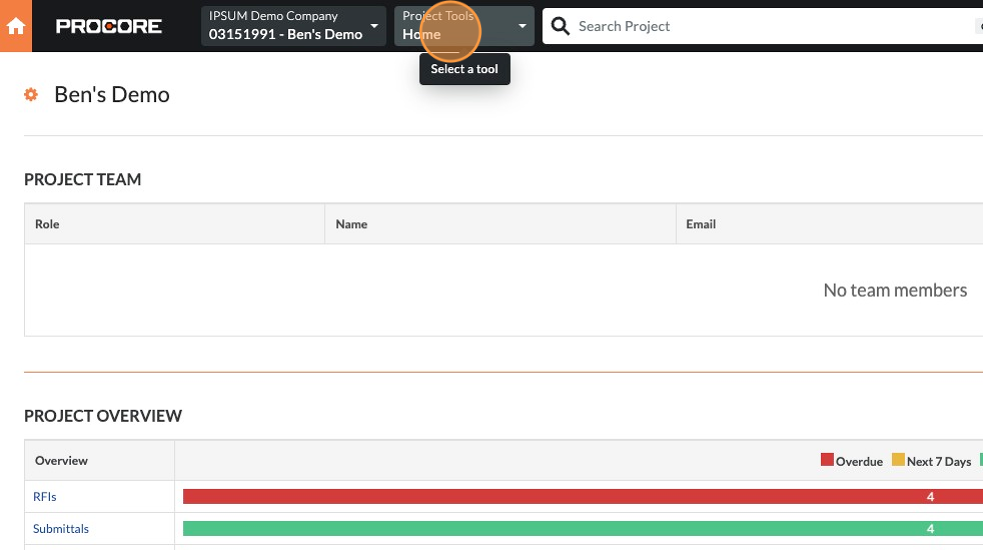
2. Click Reports
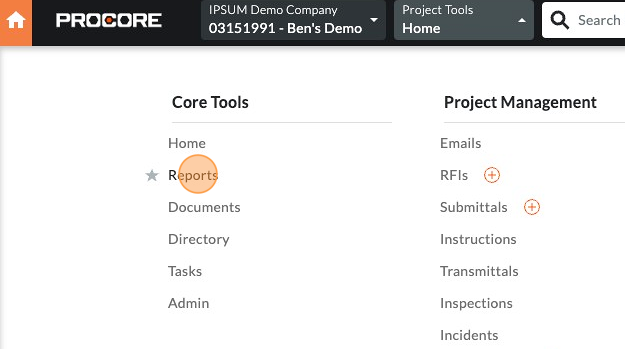
3. Click Create Report
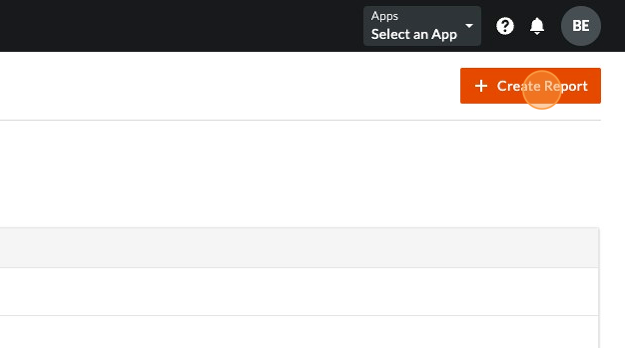
4. Click the Create New Report card
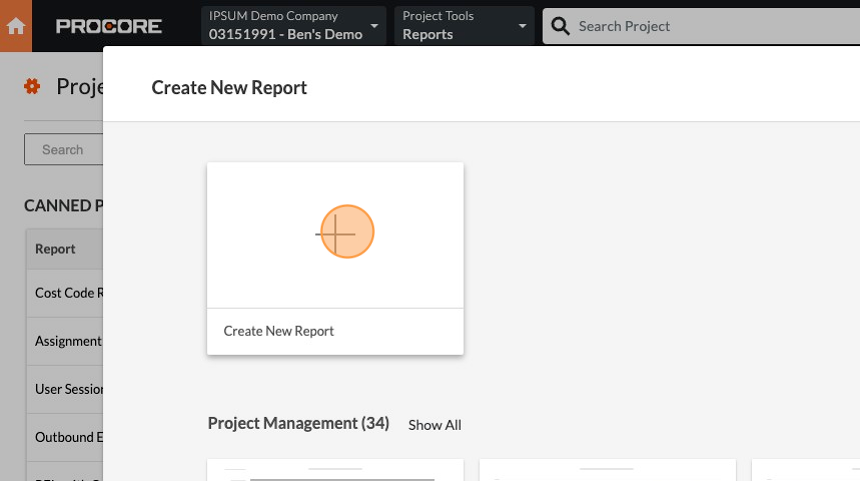
5. Edit the Report Name to Procurement Log
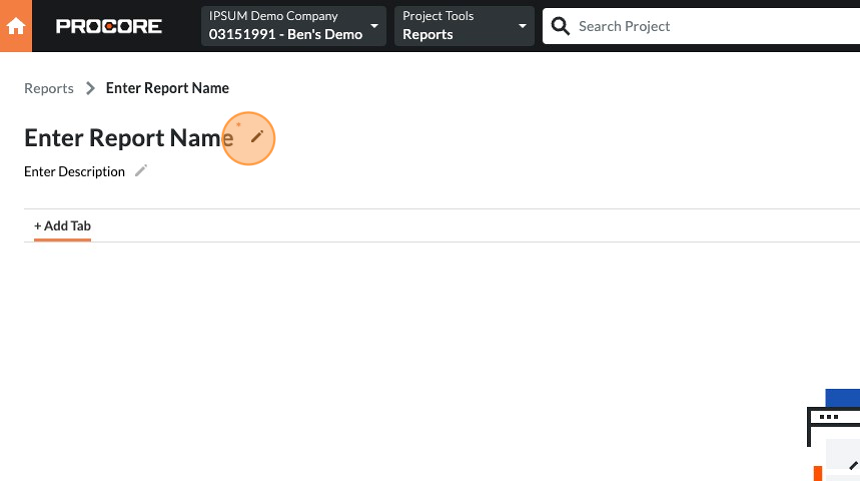
6. On the right hand side, there will be a list of categories. Select Submittals
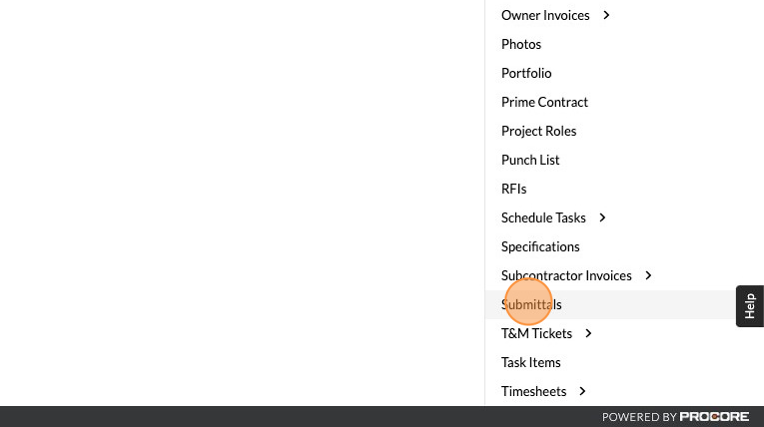
7. Now you will start dragging the fields to build your Procurement Log. For our example we selected the following fields - 1. Spec Section Number, 2. Title, 3. Responsible Contractor, 4. Ball In Court Duration, 5. Planned Submit By Date 6. Internal Review Time, 7. Planned Internal Review Completed Date 8. Design Team Review Time, 9. Planned Return Date, 10. Lead Time, 11. Required On-Site Date, 12. Actual Delivery Date
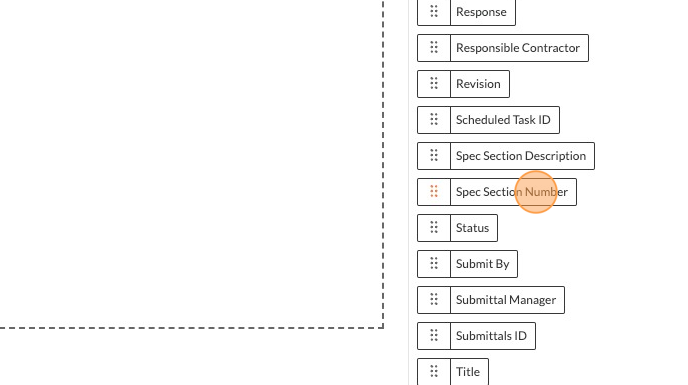
8. After your fields are added, click Create Report
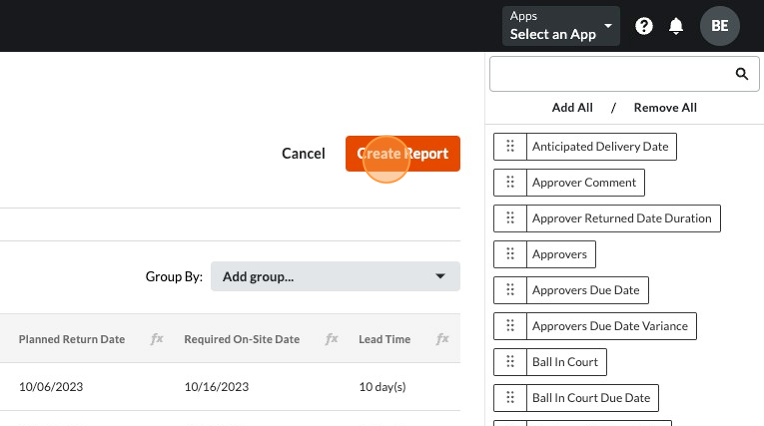
9. Now your Procurement Log can be easily generated without any extra steps and all within Procore!

10. You can also export the Procurement Log to share with your team and partners.