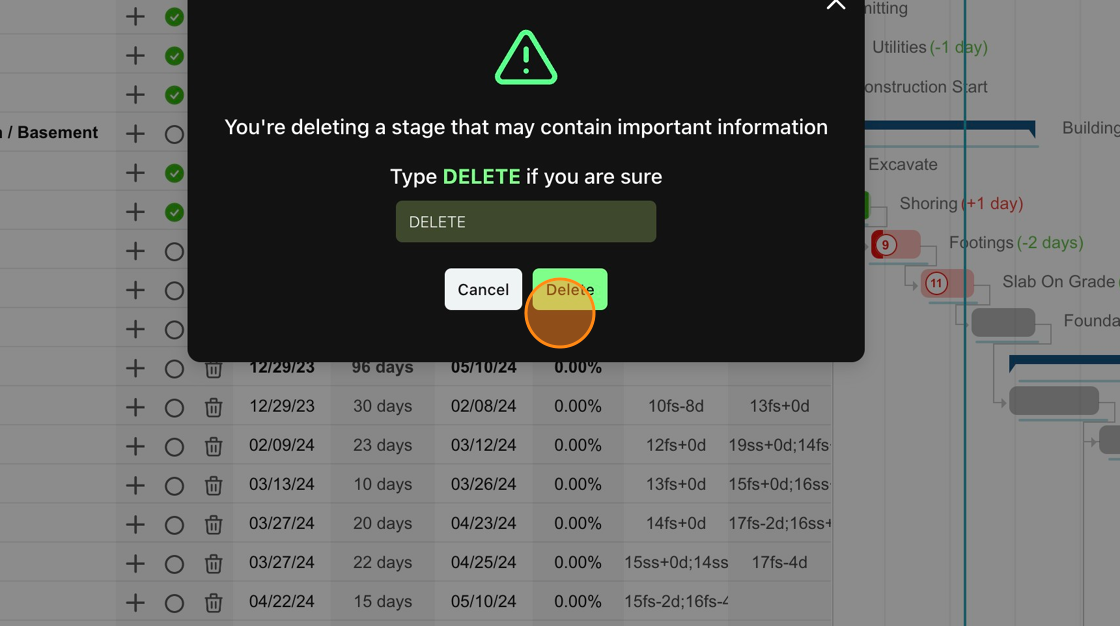- Knowledge Base
- Settings
- Project Settings
Stage Menu - Rename, Clone, and Delete
Access the Stage Menu to rename, clone, or delete stages within your project. Cloning can be utilized to make an exact copy of your Master Schedule and Lookahead for saving versions of your schedule or creating templates.
1. Navigate to the Stages drop-down menu and click to reveal the stages

2. Select the ellipsis to open the Stage Settings
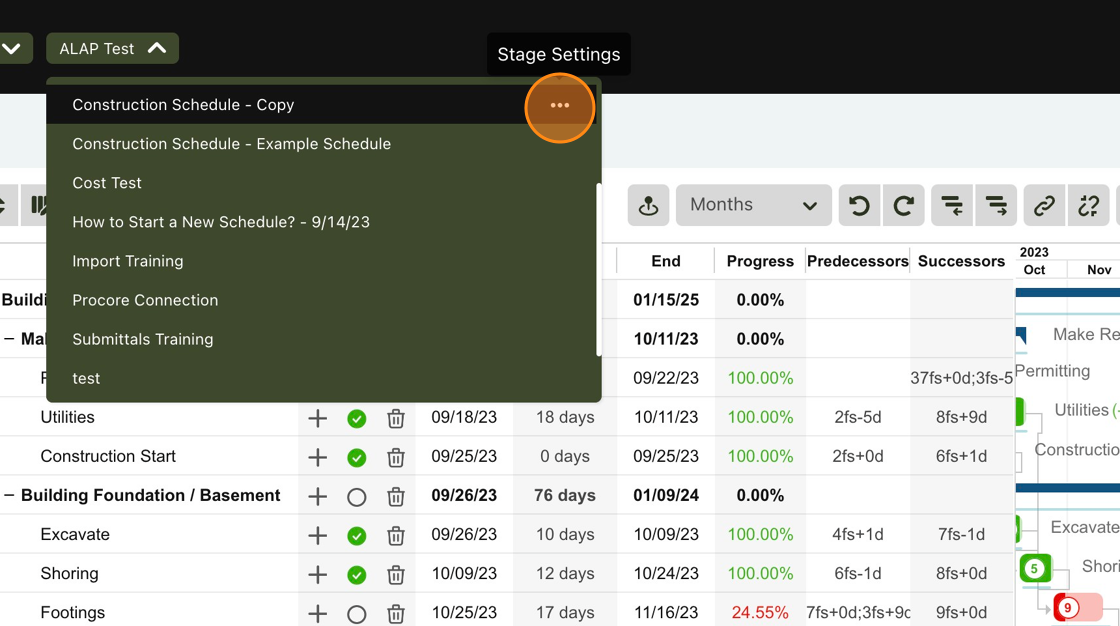
3. The first option allows you to rename the stage
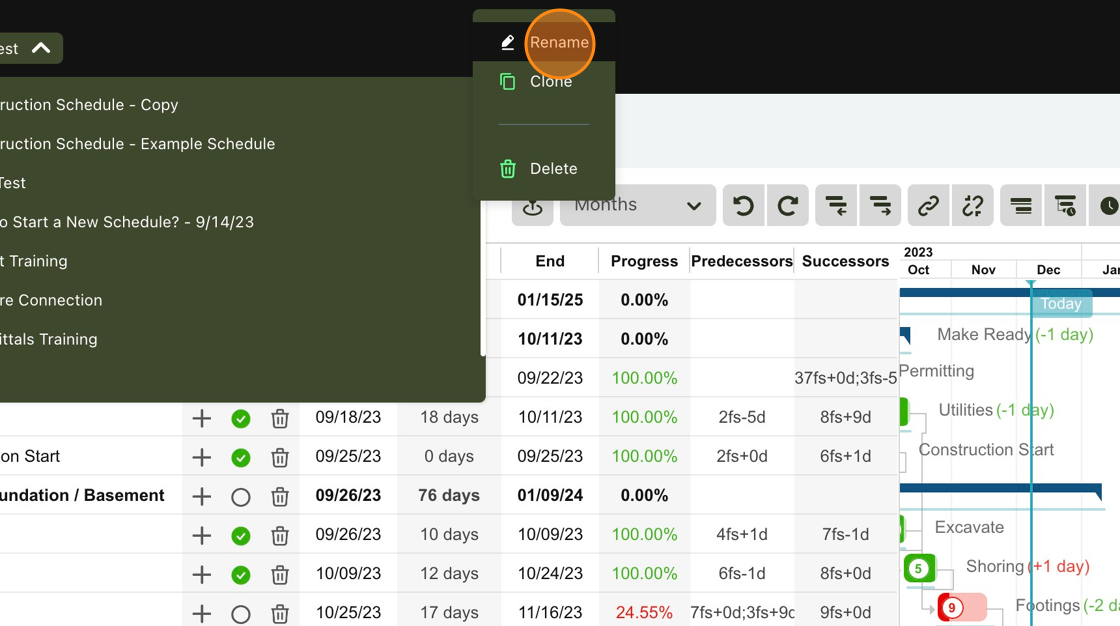
4. If you would like to change the name of the stage, simply click Rename, enter the new name , and select the green Save button.
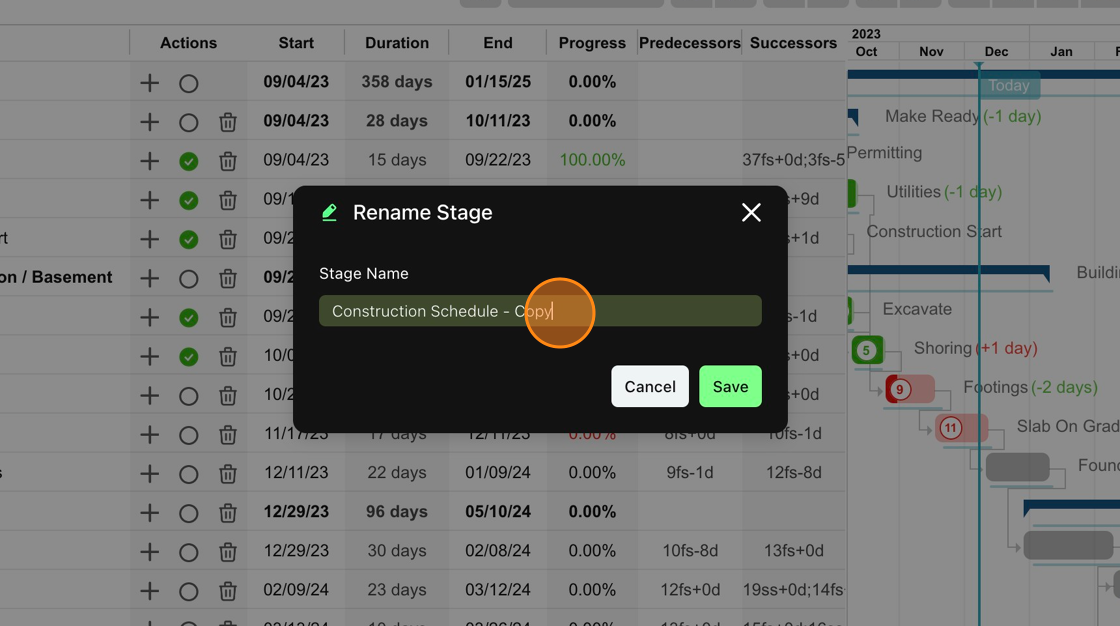
5. The Clone option allows you to easily make a copy of a schedule for use as a template, save-as, or testing what-if scenarios.
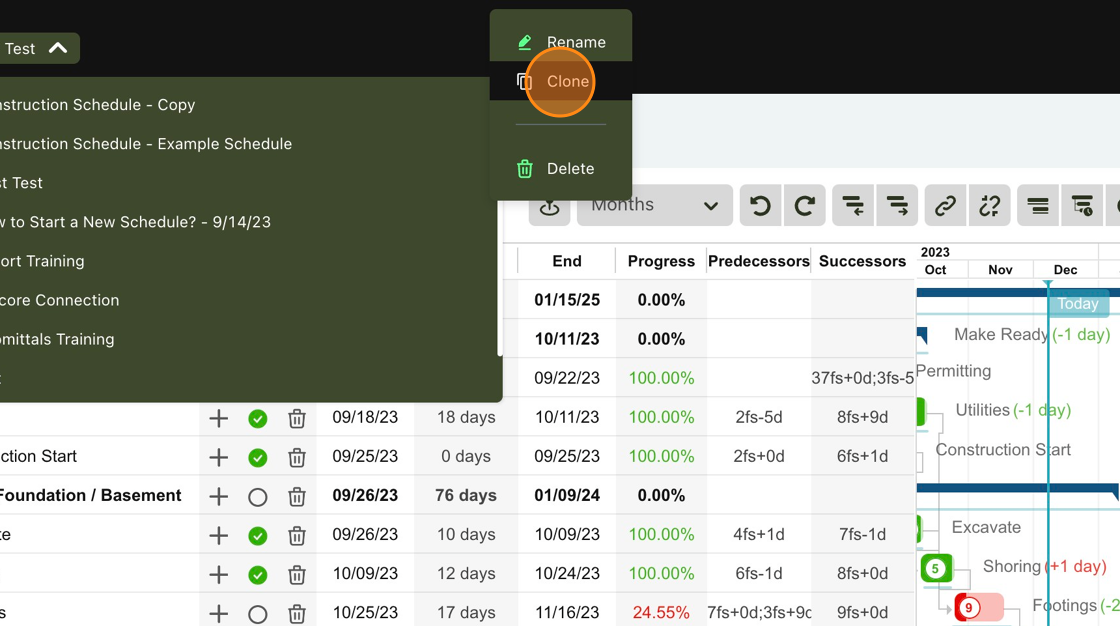
6. If you would like to Clone the schedule, select the Clone option and enter a new stage name. By default, Outbuild will add "Copy" to the end of the current name, so that you can distinguish the original from the copy.
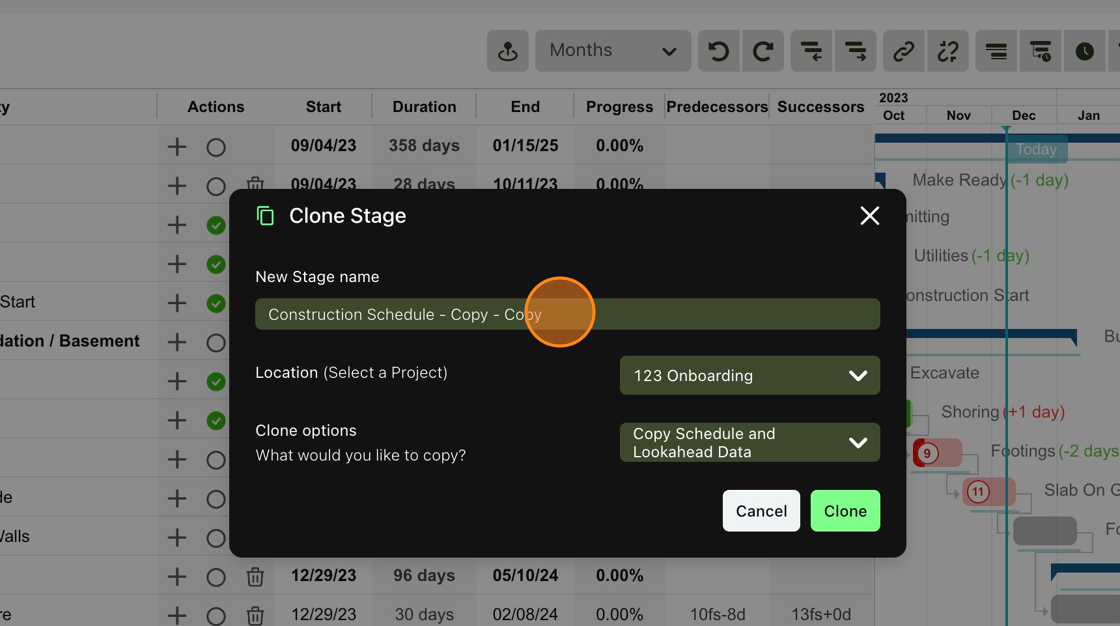
7. Next, you will choose the project that the schedule will be copied into. The Clone can be generated in the same Project (by default) or you can click the Location drop-down to select a different project. This feature is especially useful when cloning a template schedule to a new project.
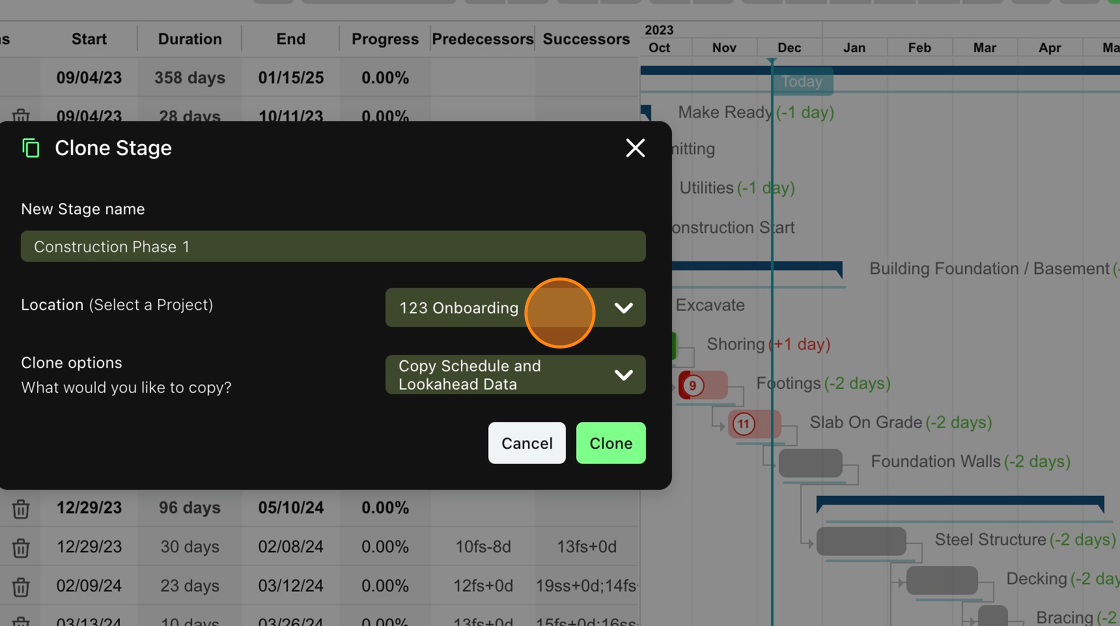
8. After choosing the location, you can then decide what is included in the clone by opening the Clone options drop-down menu. You can copy all of the Master Schedule and Lookahead data or you can customize the clone.
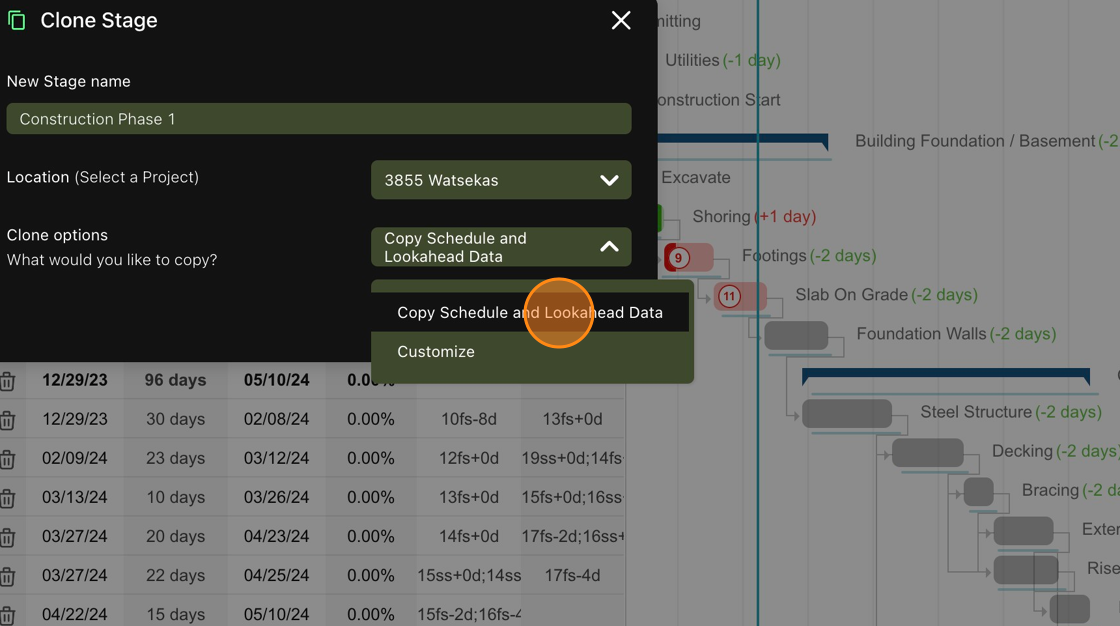
9. If you select the customize option, you will prompted to choose which features of the Master Schedule and the Lookahead you would like to clone. The customize feature can be utilized if you only want to make a clone of the Master Schedule or if you are cloning to a new project that is associated with different companies than the original schedule
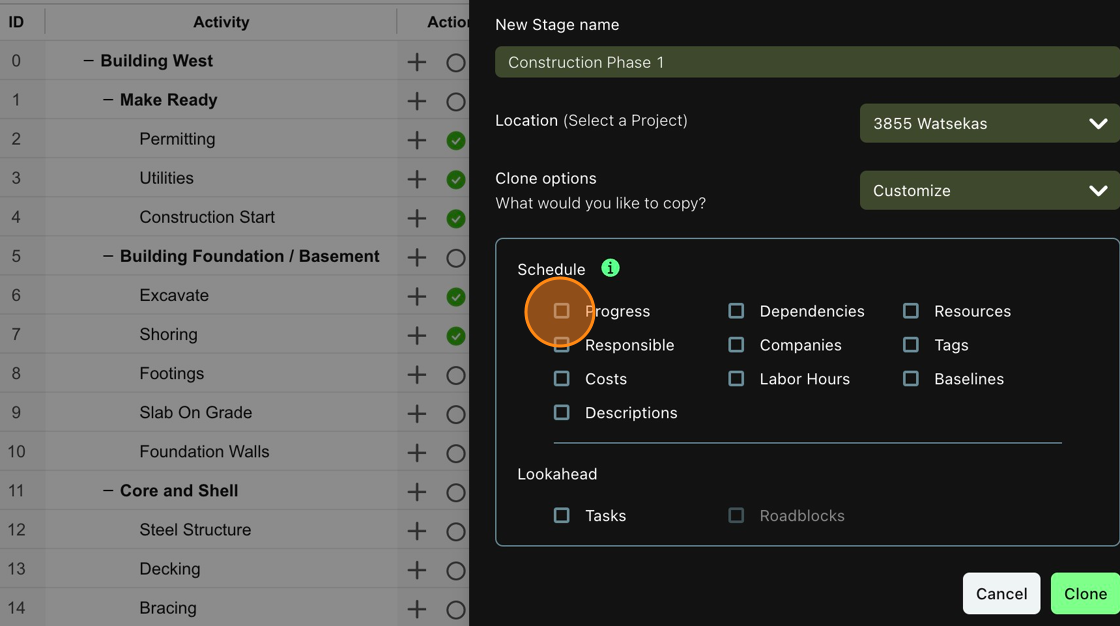
10. The last option in the Stage Settings is Delete, which allows you to get rid of any stages that are no longer needed.
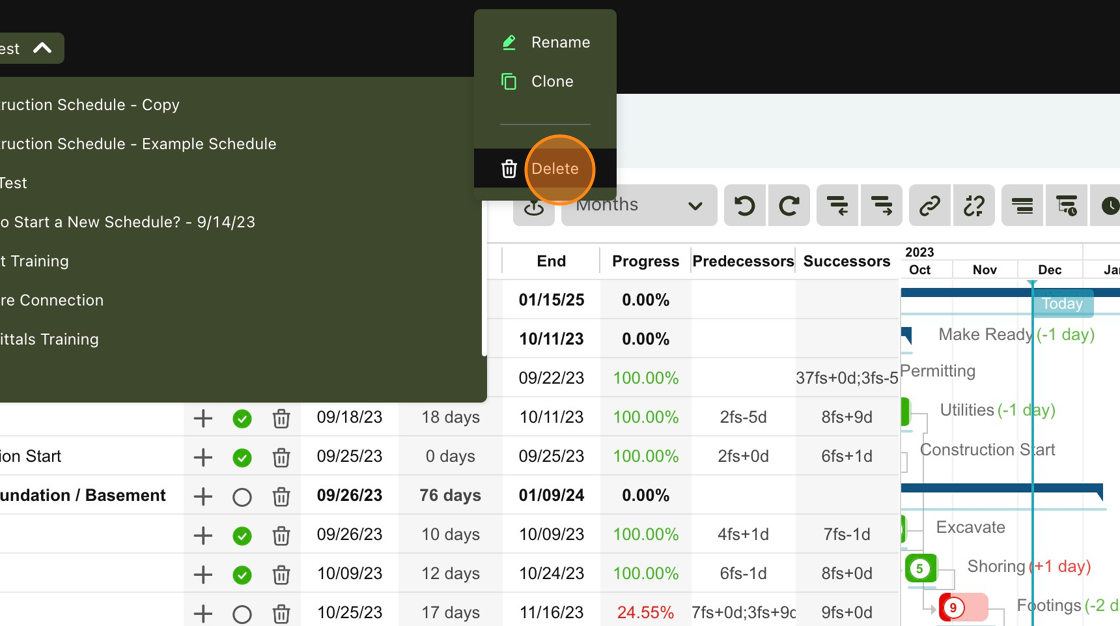
11. To delete a stage, click delete, type DELETE (caps sensitive), and then hit the green Delete button.